This article will give you a simple tip to set the page size in SSRS report.
Setting the page size is important to get it printed right in the printer and when you export it as PDF. Using just the page setup in printer dialog without modifying the page size in report design might make the report look odd say when you print a report configured for portrait as landscape.
Open the properties window in the designer window (F4) and on the drop down in the properties window type “Report”
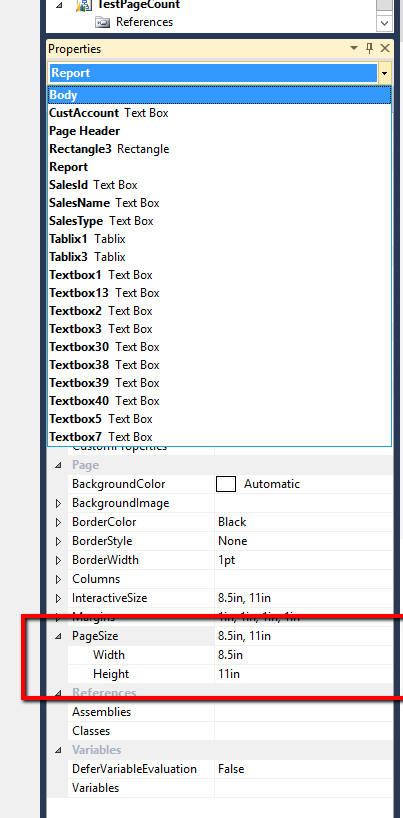
Find the property Page Size, expand it and enter the Width and Height. So to change the page from A4 portrait to A4 landscape you set the width to 11in and height to 8.5in.
Once set-up here the print option on the report by default prints it to A4, A3 Portrait or Landscape.
Setting the page size is important to get it printed right in the printer and when you export it as PDF. Using just the page setup in printer dialog without modifying the page size in report design might make the report look odd say when you print a report configured for portrait as landscape.
Open the properties window in the designer window (F4) and on the drop down in the properties window type “Report”
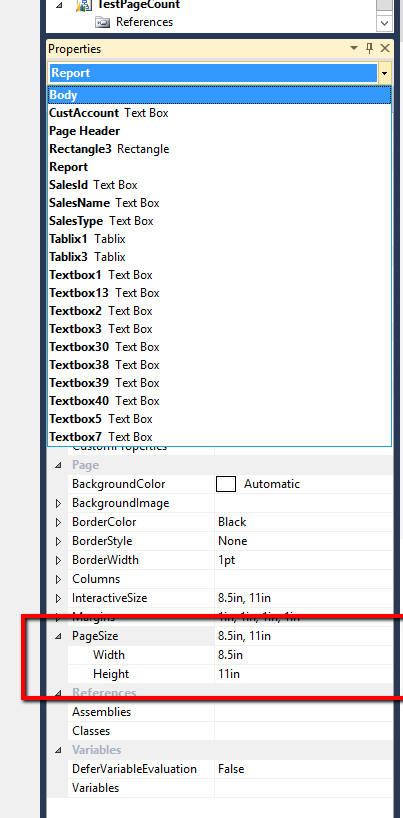
Find the property Page Size, expand it and enter the Width and Height. So to change the page from A4 portrait to A4 landscape you set the width to 11in and height to 8.5in.
Once set-up here the print option on the report by default prints it to A4, A3 Portrait or Landscape.
No comments:
Post a Comment